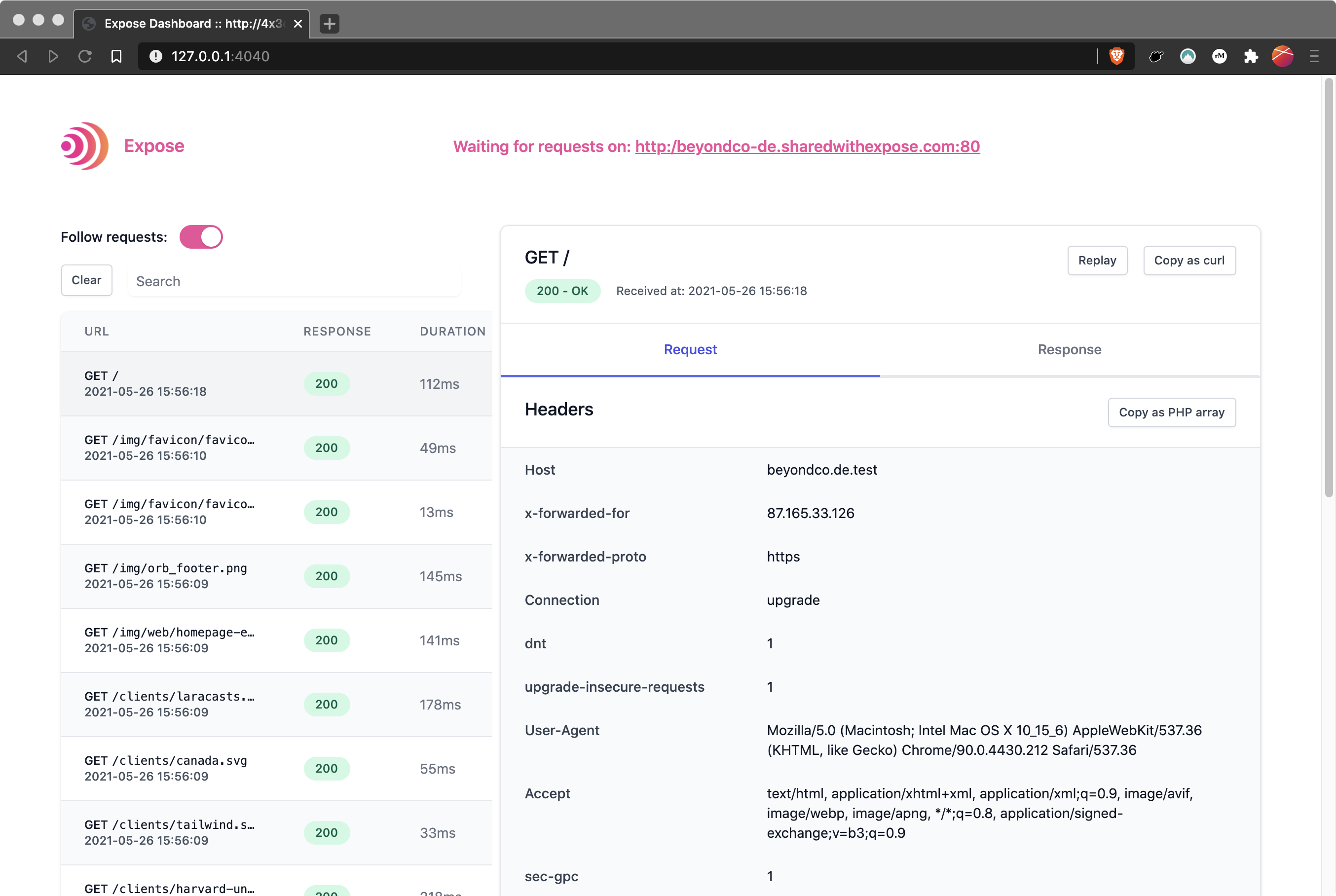Expose Server#
Expose is a tunneling service that gives you an easy and secure way to share your local applications with the internet. Whether you're testing webhooks, sharing your work with clients, or debugging APIs in real-time, Expose creates public URLs that route traffic directly to your local machine.
For developers who value control and customization, the self-hosted version of Expose lets you host the server on your own infrastructure. This means:
- Full control over your data: No third-party servers involved.
- Custom domains & SSL: Bring your own domain and enjoy secure, encrypted connections.
If you don’t want to deal with server setup and maintenance but still want to use custom domains, you can use Expose Pro, the fully managed version.
With Expose Pro, you get all the benefits of Expose with none of the infrastructure headaches. It’s a globally distributed and easy-to-use solution that’s perfect for developers who want a hassle-free experience:
- Simple setup: Set up your Expose token and create your first tunnel.
- Global network: Enjoy high-performance tunneling backed by a distributed network with low-latency connections worldwide.
- Advanced features: Access pro tools like custom subdomains, shared team workspaces, and priority support.
- Security, simplified: All connections are encrypted, and your data is handled with care.
Whether you prefer DIY flexibility with the self-hosted version or the plug-and-play convenience of Expose Pro, Expose is designed to fit your workflow and give you the power to work smarter. Choose the solution that works best for you and get back to building!
Let us do the heavy lifting.
Let us do the heavy lifting.You want custom domains with automatic SSL, reserved subdomains and the benefits of our global Expose network with blazing fast servers without the hassle of maintaining your own server. Totally understandable.
We've got you covered.